If you have a bank of Baroda account and you have not activated your mobile banking. Then it is the right time for you to active it using your mobile. You don’t need to go your bank to active it. You can do it with M- Connect app and If you don’t have the internet then you can use USSD code.
I have explained everything step by step so you won’t face any kind of problem. It is very simple procedure just follow the guide and activate your mobile banking within 10 minutes.
If you don’t know whether your mobile number registered or not. Then if you receive SMS when money comes into your bank account or when you withdraw from your account. That’s mean your mobile number is registered.
But if you don’t receive such messages that’s mean your mobile number is not registered with the bank of Baroda account.
Also See: Register mobile number with Bank of Baroda
So before, Activating bank of Baroda mobile banking you should register your mobile number with your bank account. After you have successfully registered your mobile number with the bank of Baroda. Let’s activate the mobile banking.
Open the app and enter your mobile number (which is connected to your account) and click on generate OTP (One Time Password).
Enter the received OTP and press verify OTP. If you didn't receive any OTP tap on "Click here to regenerate OTP" and verify your OTP.
Now you have to create your own 4 digit login password and confirm it.
Then you have to change your mPIN that you received in SMS. Enter the mPIN you have received in mPIN and enter the 4 digit you want to set as new mPIN and press OK.
That's it now you have successfully activated your bank of Baroda mobile banking.
Select 7 and Change mPIN that you received in SMS.
Now enter your old mPIN that you received in SMS and then you have to create your own 4 digit mPIN and confirm it. That's it now your mobile banking is activated using USSD.
If you face any kind of masalah just comment below we will try to help. don't forget to subscribe our youtube channel and this blog.
I have explained everything step by step so you won’t face any kind of problem. It is very simple procedure just follow the guide and activate your mobile banking within 10 minutes.
How to activate bank of Baroda mobile banking
There is two simple method to activate bank of Baroda mobile banking. I will show you both the ways. But before that make sure your mobile number is registered with your bank account.If you don’t know whether your mobile number registered or not. Then if you receive SMS when money comes into your bank account or when you withdraw from your account. That’s mean your mobile number is registered.
But if you don’t receive such messages that’s mean your mobile number is not registered with the bank of Baroda account.
Also See: Register mobile number with Bank of Baroda
So before, Activating bank of Baroda mobile banking you should register your mobile number with your bank account. After you have successfully registered your mobile number with the bank of Baroda. Let’s activate the mobile banking.
How to activate Bank of Baroda mobile banking using M-Connect Application
First of all unduh and install the Bank of Baroda mobile banking M-Connect App. For Android, iPhone, Windows, Blackberry, Java phones.Open the app and enter your mobile number (which is connected to your account) and click on generate OTP (One Time Password).
Enter the received OTP and press verify OTP. If you didn't receive any OTP tap on "Click here to regenerate OTP" and verify your OTP.
Now you have to create your own 4 digit login password and confirm it.
Then you have to change your mPIN that you received in SMS. Enter the mPIN you have received in mPIN and enter the 4 digit you want to set as new mPIN and press OK.
That's it now you have successfully activated your bank of Baroda mobile banking.
How to Activate Bank of Baroda mobile banking using USSD code
You can also use mobile banking with USSD code without the internet. Just dial *99# and type the short name of the bank of Baroda which is "BOB" or "BARB".Select 7 and Change mPIN that you received in SMS.
Now enter your old mPIN that you received in SMS and then you have to create your own 4 digit mPIN and confirm it. That's it now your mobile banking is activated using USSD.
If you face any kind of masalah just comment below we will try to help. don't forget to subscribe our youtube channel and this blog.


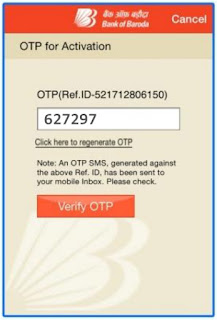


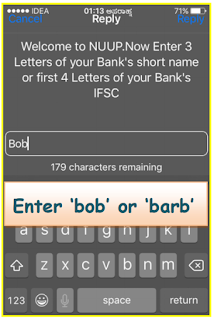
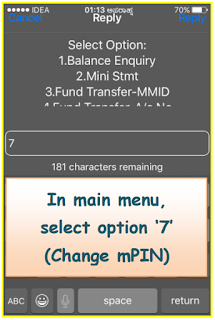
Comments
Post a Comment