iOs 10 is the best update we have seen but there is some minor masalah like pressing the home button again and again to unlock the iOS 10 device. We are missing the slide to unlock feature. That is why I am here to show a trick to get back your slide to unlock feature on your iOS 10 without any jailbreak.
So iOS 10 has disabled the slide to unlock feature from their update. But it is still there you just have to enable it again manually. For this trick, you need a computer and iOS 10 device. The trick will take at least 30 minutes depend on your computer speed. If you don’t want to follow this tricky trick then you can simply read my previous post which is much simple for the newbie. To unlock iOS 10 devices without pressing home button.
So iOS 10 has disabled the slide to unlock feature from their update. But it is still there you just have to enable it again manually. For this trick, you need a computer and iOS 10 device. The trick will take at least 30 minutes depend on your computer speed. If you don’t want to follow this tricky trick then you can simply read my previous post which is much simple for the newbie. To unlock iOS 10 devices without pressing home button.
Enable Slide to Unlock Feature on iOS 10
- First, you need to connect your iOS 10 device to your computer.
- Now open iTunes and take backup of your iPhone. But do not check “Encrypt iPhone backup”. You can read our full article on how to backup iPhone.
- After doing that you have to unduh a software called iBackupbot and install it.
- Now open iBackupBot and select your iPhone backup folder.
- Then navigate to /System Files/Home Domain/Library/Preferences.
- Search and open the file called com.apple.springboard.plist
- Now below <dict> and paste the code given below.
- And save the file. So you have modified your backup files now you have to restore your phone with it.
- Before restoring your iPhone make sure to turn off the Find My iPhone feature from your iPhone Settings>>iCloud.
- Now again connect your iPhone to the computer and open iTunes and select your phone and click on Restore Backup.
- Select the backup file that’s it after successfully restoring your iOS 10 device. You will see the Slide to unlock feature on your iOS 10 device.
<key>SBEnableDashBoard</key>
<false/>
<false/>
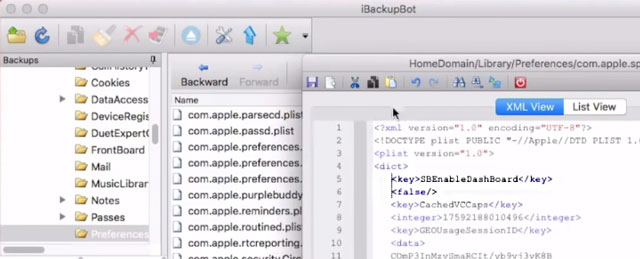


Comments
Post a Comment