Xiaomi Redmi Note 4 WiFi Hotspot Problems Solution
Xiaomi is the android smartphone, today we will learn how to troubleshoot and setup hotspot on xiaomi redmi note 4 android phone. Most people do the mistake that they don’t use the smartphone safely. So at the first time, you have to determine the problems and after determined, you should troubleshoot. The wireless wifi hotspot will not work for various reason. Check your smartphone wifi hotspot signal. Make sure that your smartphone support the portable personal wifi hotspot. If this status has right then go ahead.Now check your xiaomi redmi note 4 smartphones that is rooted or not. If rooted then try to unroot. Follow the guideline for unrooting android smartphone. After unrooting the smartphone then restart the phone and try to setup the wifi hotspot as default. On the other hand, if your smartphone IP will match with the network, you will not access to use the internet. Now, for this cause, make a factory reset and cheek your IP that is correct or incorrect. Okay, these were troubleshooting tips for setup xiaomi redmi wifi hotspot and now see how to setup.
 |
| Xiaomi Redmi Note 4 WiFi Hotspot Problems Solution |
Guidelines for Create or Setup WiFi hotspot on Xiaomi Redmi Note 4
1. Go to the Xiaomi Redmi Note 4 smartphone Home screen
2. Tap the Menu or Apps option.
3. Now go to the Setting Option to your Xiaomi Redmi Note 4
4. You will see ‘WLAN’ ‘Bluetooth’ ‘More’
Click on More Option.
5. Now, you will see ‘VPN’ ‘Tethering & Portable Hotspot’ ‘Wireless Display’
Click on Tethering & Portable Hotspot
 |
| Xiaomi Redmi Note 4 WiFi Hotspot Problems Solution |
6. Now, turn on the Portable Hotspot of Xiaomi Redmi Note 4
 |
| Xiaomi Redmi Note 4 WiFi Hotspot Problems Solution |
7. Now, setup portable hotspot
8. Type the hotspot name on field of SSID
9. Keep the strong security on the field of WPA2 PSK option
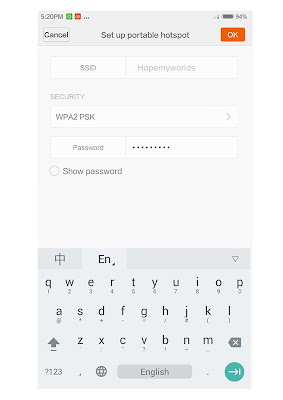 |
| Xiaomi Redmi Note 4 WiFi Hotspot Problems Solution |
Get Access of Wireless WiFi Hotspot on Xiaomi Redmi Note 4
10. Take another wifi hotspot device
11. Find the available network and if you will find the name
that was kept on SSID field with the proper password
12. Now you can enjoy the Portable Wireless WiFi hotspot with the Xiaomi Redmi Note 4 smartphone.
Although, if you have problems with your Xiaomi Redmi Note 4 android smartphone then show us via using a comment option. I hope, you will get proper instruction from us as well as the process will be clear.
More Content:
Xiaomi Mi Max WiFi Hotspot Setup , Xiaomi Hotspot Solution
How to Samsung Galaxy J7 Prime Root - Samsung KingRoot, OneclikcRoot
Top 5 Business Auxiliaries & Facilities to Getting Proper Business Things
More Content:
Xiaomi Mi Max WiFi Hotspot Setup , Xiaomi Hotspot Solution
How to Samsung Galaxy J7 Prime Root - Samsung KingRoot, OneclikcRoot
Top 5 Business Auxiliaries & Facilities to Getting Proper Business Things
Comments
Post a Comment