Setup Xiaomi Redmi as Wireless WiFi Hotspot
Today, you will learn about setup wireless wifi hotspot on xiaomi redmi android smartphone. I hope you are a user of xiaomi redmi android smartphone. Before go ahead, you should learn about the wireless wifi hotspot so that you would be clear that how to work a wireless wifi hotspot on the android smartphone. Actually, android smartphone user will get more privileges to their smartphone. Such as USB tethering, Bluetooth tethering wireless tethering even that also related to network technology directly. This is always helpful for us. Okay, if you want to use the internet from your smartphone to laptop or another smartphone device then you have to use these option properly to get internet access easily. After all, a wireless wifi hotspot always provides the best opportunities for us. Today’s topic is that how to setup xiaomi redmi as wireless wifi hotspot.
 |
| Setup Xiaomi Redmi as Wireless WiFi Hotspot |
Troubleshoot Xiaomi Redmi WiFi Hotspot Problems
Most of the time, the android smartphone user has been failed to get the internet access. On the other hand, someone can’t setup the smartphone hotspot wifi system successfully. Actually, they mind that it’s unnecessary at all as a result, they face various problems with their smartphone. Keep in mind always that every single work is not worst at all. So always do the work with mindfulness. Okay, if you have trouble to setup the wifi hotspot, you should check the smartphone IMEA. If your smartphone IMEA will not show clearly. You wouldn’t get internet access. On the other hand, you can use factory reset method. It’s will make your smartphone as default aktivitas so that you can setup the hotspot as newly. Okay, follow our guideline for setup wireless wifi hotspot with xiaomi redmi android smartphone.
Guidelines for Create or Setup WiFi hotspot on Xiaomi
1. Go to the Xiaomi smartphone Home screen
2. Tap the Menu or Apps option.
3. Now go to the Setting Option to your Xiaomi
4. You will see ‘WLAN’ ‘Bluetooth’ ‘More’
Click on More Option.
5. Now, you will see ‘VPN’ ‘Tethering & Portable Hotspot’ ‘Wireless Display’
Click on Tethering & Portable Hotspot
 |
| Setup Xiaomi Redmi as Wireless WiFi Hotspot |
6. Now, turn on the Portable Hotspot of Xiaomi
 |
| Setup Xiaomi Redmi as Wireless WiFi Hotspot |
7. Now, setup portable hotspot
8. Type the hotspot name on field of SSID
9. Keep the strong security on the field of WPA2 PSK option
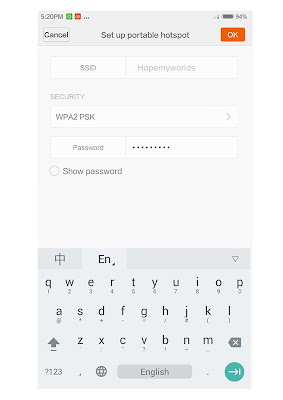 |
| Setup Xiaomi Redmi as Wireless WiFi Hotspot |
Get Access of Wireless WiFi Hotspot on Xiaomi
10. Take another wifi hotspot device
11. Find the available network and if you will find the name
that was kept on SSID field with the proper password
12. Now you can enjoy the Portable Wireless WiFi hotspot with the Xiaomi smartphone.
Although, if you have problems with your xiaomi android smartphone then show us via using a comment option. I hope, you will get proper instruction from us as well as the process will be clear.
Comments
Post a Comment