Setup Samsung Galaxy J7 Prime Wifi Hotspot
 |
| Setup Samsung Galaxy J7 Prime Wifi Hotspo |
This privileges will be helpful to get many data from your friends. Share any data if you use the wifi hotspot then it’s would be easy to make. The best factor is that you can use free internet with using the wireless wifi hotspot connection from your device to others android smartphone device. If you can setup the process successfully then you can use the internet on PC from your Samsung Galaxy J7 Prime smartphone. Always notice on this word that setup Samsung galaxy j7 prime wifi hotspot.
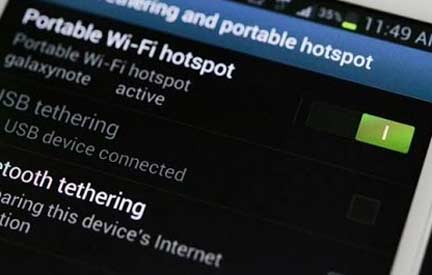 |
| Setup Samsung Galaxy J7 Prime Wifi Hotspot |
1. At firstly, go on smartphone front page
2. Now in the down site of the right hand, you will see menu or apps option so tap on it.
3. Tap setting via scroll down.
4. Now tap on tethering wifi hotspot.
5. Here, you should only touch on hotspot option.
6. There has a slider to turn on and turn off for wifi hotspot so that you will be done this easily.
How to Connect to Your Hotspot on Samsung Galaxy J7 Prime
1. Firstly, complete turn on WiFi
2. There some network device wouldn't be showed so you have to refresh the list of an available wifi network.
3. Now select the Samsung galaxy J7 Prime from network section.
4. Here, a code may be provided you! As example: 3113055179 so this code you have to put on WPA2 field
Now you will see the wifi hotspot above of this Samsung galaxy J7 Prime smartphone display after turn on the wifi hotspot.
How to Configure the WiFi Hotspot with Samsung Galaxy J7 Prime
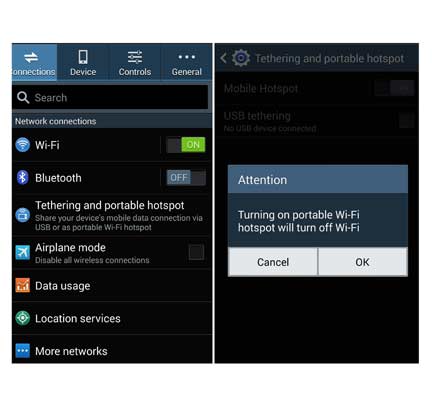 |
| Setup Samsung Galaxy J7 Prime Wifi Hotspot |
1. It's same as before, you have to tap on apps option and after appeared apps tap on setting option.
2. Now click on tethering portable WiFi hotspot.
3. Again click only setting section.
4. Now on the above of right corner, you will saw more option so click on it.
5. Now tap in the configure hotspot.
6. Try to set this setting as like yourselves.
7. Now create network SSID via using network name, you have to select Hide My Device to keep security.
8. In the field of security, type provides the password (it's optional) it's maybe open password.
9. Here, you can fix maximum connection within your network device.
10. Lastly, click on save option.
So now you had been successful of configuring this Samsung galaxy J7 Prime device to use wireless wifi hotspot systems.
Comments
Post a Comment