Setup Xiaomi Redmi 3X Personal WiFi Hotspot
This page will show to you that how you can make a WiFi hotspot connection with Xiaomi Redmi 3x android smartphone. We get many privileges from the smartphone always. So in this modern generation, technological aspects are very important for us. Actually, we want to get everything easily. If we get anything easily, we would be happiness. So technological aspects are the same for developing our country and would be gotten everything so easily. After setup the wifi hotspot connection with the new xiaomi 3x android smartphone, you would be able to use the internet from your device to laptop, computer and another related device. On the other hand, if you have a laptop, you can easily make your laptop warless network connection. So you should connect the WiFi with the proper password as a result, you would be access to use internet WiFi hotspot.
There has some requirement for setup the wireless wifi hotspot. In the proper instruction, smartphone wifi password is one of the best location. If you used the low range password on the type of SSID field, your password may be hacked easily. So always type the strong password to keep your connection so as more security. I hope, you will be able to make a connection with your xiaomi redmi 3x smartphone. It also supported the wireless wifi hotspot 802.11 a/b/g/n. so the internet access would be gotten easily. If you will not make the connection properly then reset your smartphone normally that would be done by the smartphone setting option. Go ahead and make your wifi hotspot connection with the xiaomi redmi 3x android smartphone.
 | ||||||
Setup Xiaomi Redmi 3X Personal WiFi HotspotGuidelines for Create or Setup WiFi hotspot on Xiaomi Redmi 3X 1. Go to the Xiaomi Redmi 3X smartphone Home screen 2. Tap the Menu or Apps option. 3. Now go to the Setting Option to your Xiaomi Redmi 3X 4. You will see ‘WLAN’ ‘Bluetooth’ ‘More’ Click on More Option. 5. Now, you will see ‘VPN’ ‘Tethering & Portable Hotspot’ ‘Wireless Display’ Click on Tethering & Portable Hotspot
6. Now, turn on the Portable Hotspot of Xiaomi Redmi 3X
7. Now, setup portable hotspot 8. Type the hotspot name on field of SSID 9. Keep the strong security on the field of WPA2 PSK option
Get Access of Wireless WiFi Hotspot on Xiaomi Redmi 3X 10. Take another wifi hotspot device 11. Find the available network and if you will find the name that was kept on SSID field with the proper password 12. Now you can enjoy the Portable Wireless WiFi hotspot with the Xiaomi Redmi 3X smartphone. Although, if you have problems with your Xiaomi Redmi 3X android smartphone then show us via using a comment option. I hope, you will get proper instruction from us as well as the process will be clear. More Content: Root Samsung Galaxy Android Phone with OneClick Root or KingRoot Download Kingroot, OneClick Root, Framaroot, Odin Update Version - 100% Download How to Make Wireless WiFi Hotspot Connection With Samsung Galaxy On7 Pro |


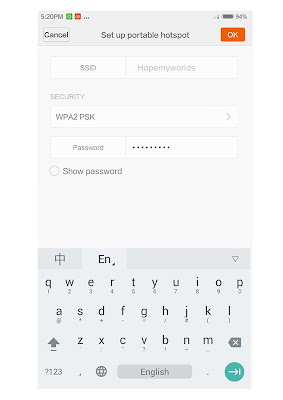
Comments
Post a Comment