Setup Xiaomi Mi 5s Plus & Get Wireless WiFi Hotspot Access
In a present generation, we are unable to go ahead without using the internet. Even we will find the best way to use the wireless internet also using our android smartphone. Actually, this process will reduce our expensive cost. So with this page, we are going to start our current goal that will help to setup xiaomi Mi 5s plus to get wireless wifi hotspot access. However, you can control your TV using android remote controlling apps. As like me that this is an important and helpful way for us. So just using IT technology, we can make our life how easy. We can share anything, maybe smartphone’s file, computer file, and others file with our friend circle and others relative via creating a wireless wifi hotspot with our android smartphone. The current point is setup xiaomi mi 5s plus as well as getting a wireless wifi hotspot access. Many users of android smartphone don’t know that how to make or setup their xiaomi smartphone as an internet modem. This would be work such as internet modem. As a result, the connection can be used via USB tethering, Wireless tethering. Bluetooth is one of the ways from the wireless connection. This is an example of wireless wifi. So no late, I will start the topic about setup tethering wireless wifi hotspot on Xiaomi Mi 5s Plus.
 |
| Setup Xiaomi Mi 5s Plus & Get Wireless WiFi Hotspot Access |
Guidelines for Create or Setup WiFi hotspot on Xiaomi Mi 5s Plus
1. Go to the Xiaomi Mi 5s Plus smartphone Home screen
2. Tap the Menu or Apps option.
3. Now go to the Setting Option to your Xiaomi Mi 5s Plus
4. You will see ‘WLAN’ ‘Bluetooth’ ‘More’
Click on More Option.
5. Now, you will see ‘VPN’ ‘Tethering & Portable Hotspot’ ‘Wireless Display’
Click on Tethering & Portable Hotspot
 |
| Setup Xiaomi Mi 5s Plus & Get Wireless WiFi Hotspot Access |
6. Now, turn on the Portable Hotspot of Xiaomi Mi 5s Plus
 |
| Setup Xiaomi Mi 5s Plus & Get Wireless WiFi Hotspot Access |
7. Now, setup portable hotspot
8. Type the hotspot name on field of SSID
9. Keep the strong security on the field of WPA2 PSK option
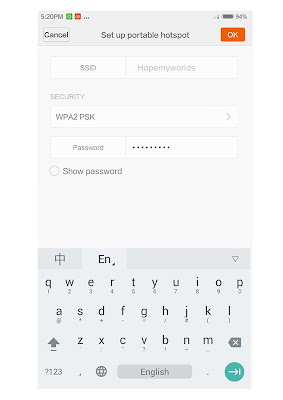 |
| Setup Xiaomi Mi 5s Plus & Get Wireless WiFi Hotspot Access |
Get Access of Wireless WiFi Hotspot on Xiaomi Mi 5s Plus
10. Take another wifi hotspot device
11. Find the available network and if you will find the name
that was kept on SSID field with the proper password
12. Now you can enjoy the Portable Wireless WiFi hotspot with the Xiaomi Mi 5s Plus smartphone.
Although, if you have problems with your Xiaomi Mi 5s Plus android smartphone then show us via using a comment option. I hope, you will get proper instruction from us as well as the process will be clear.
More Content:
1 km Range WiFi Router
Android Nougat 7.0 - How to Install New Android Nougat on Smartphone Device
How to Increase Internet Speed Desktop or Laptop
More Content:
1 km Range WiFi Router
Android Nougat 7.0 - How to Install New Android Nougat on Smartphone Device
How to Increase Internet Speed Desktop or Laptop
Comments
Post a Comment