Make your smartphone as a wireless wifi hotspot systems. This is the good location for them and without using manually the smartphone program, you can not understand clearly. Nowadays, the android smartphone want to get more opportunities so that various time they make a factory reset, Root and create the wireless wifi hotspot. Also using the resetting option, you can set the smartphone as default on the other hand root give opportunities for the user of an android smartphone to upgrade their smartphone easily. At the current time that I want to show you, it's troubleshooting the wifi hotspot connection and creation the manual wifi hotspot to the internet on the other device.
 |
| Make Wireless WiFi Hotspot Connection With Samsung Galaxy On7 Pro |
If you don't get access to use wireless internet, you have to follow troubleshooting rule for your Samsung galaxy On7 pro. Firstly, try to make a connection with Samsung mobile also following these rules, if you can't then reset your Samsung smartphone using normally via the setting option. Cheek the update for this Samsung galaxy On7 pro smartphone. Actually, if the update has been ready to your cell phone, you should finish otherwise, a various masalah will appear with your cell phone. Therefore, we need to know how to make wireless wifi hotspot connection with Samsung galaxy On7 pro:
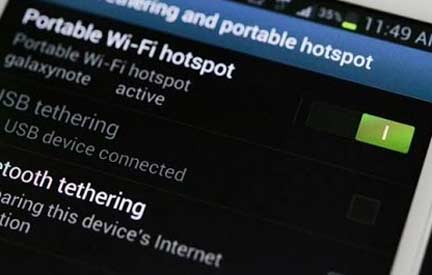 |
| Make Wireless WiFi Hotspot Connection With Samsung Galaxy On7 Pro |
1. At firstly, go on smartphone front page
2. Now in the down site of the right hand, you will see menu or apps option so tap on it.
3. Tap setting via scroll down.
4. Now tap on tethering wifi hotspot.
5. Here, you should only touch on hotspot option.
6. There has a slider to turn on and turn off for wifi hotspot so that you will be done this easily.
How to Connect to Your Hotspot on Samsung Galaxy On7 Pro
1. Firstly, complete turn on WiFi
2. There some network device wouldn't be showed so you have to refresh the list of an available wifi network.
3. Now select the Samsung galaxy On7 Pro from network section.
4. Here, a code may be provided you! As example: 3113055179 so this code you have to put on WP2 field
Now you will see the wifi hotspot above of this Samsung galaxy On7 Pro smartphone display after turn on the wifi hotspot.
How to Configure the WiFi Hotspot with Samsung Galaxy On7 Pro
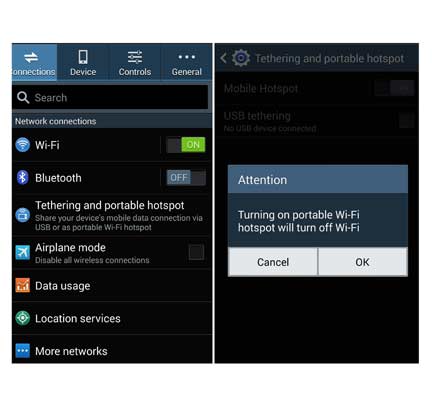 |
| Make Wireless WiFi Hotspot Connection With Samsung Galaxy On7 Pro |
1. It's same as before, you have to tap on apps option and after appeared apps tap on setting option.
2. Now click on tethering portable WiFi hotspot.
3. Again click only setting section.
4. Now on the above of right corner, you will saw more option so click on it.
5. Now tap in the configure hotspot.
6. Try to set this setting as like yourselves.
7. Now create network SSID via using network name, you have to select Hide My Device to keep security.
8. In the field of security, type provides the password (it's optional) it's maybe open password.
9. Here, you can fix maximum connection within your network device.
10. Lastly, click on save option.
Related:
So now you had been successful of configuring this Samsung galaxy On7 Pro device to use wireless wifi hotspot systems.
Comments
Post a Comment