We all share wifi with our relatives and friends so that they can also connect with the internet. otherwise, they have to subscribe to mobile data plans which are more expensive than broadband internet. but the most frustrating part if when they keep downloading and you don't get the speed to do anything. In that situation, you can limit bandwidth on the router, in other words, you can set the wifi speed limit. So nobody will get more speed than you have set on wifi router.
Actually, in these type of situation, we usually turn off the wifi or change the wifi password or set the speed limit. But we can't refuse directly our relatives and close friends for not to use our wifi. The worst situation is that you share your wifi password with one friend but when you see who is using my wifi? His brother sister and other family members also using your wifi connection.
Though we don't have any masalah by sharing our wifi, till we are getting the speed for our work. When these people start downloading movies, games etc whole day, and night, we don't get a byte. These type of situation really frustrating and create the masalah for us. Because we can't say stop using our internet directly and even if we change the password or turn off the wifi, they come and start the wifi and ask the password shamelessly.
Also read: How to Find Out Wifi Password
They also have to understand that we have subscribed to the Internet for some purpose. yes its free for you not for us. We are paying money for some reason. Especially for blogger, video bloggers, content writers, researchers, and many other people. who use the internet for earning money.
In these type of situation, you can just limit bandwidth per IP, just copy the user IP you want to set wifi speed limit. Then paste on bandwidth control rules and boom you have successfully limit bandwidth on router for that IP. For more detail follow the tutorial.
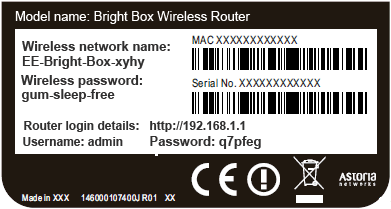
Actually, in these type of situation, we usually turn off the wifi or change the wifi password or set the speed limit. But we can't refuse directly our relatives and close friends for not to use our wifi. The worst situation is that you share your wifi password with one friend but when you see who is using my wifi? His brother sister and other family members also using your wifi connection.
Though we don't have any masalah by sharing our wifi, till we are getting the speed for our work. When these people start downloading movies, games etc whole day, and night, we don't get a byte. These type of situation really frustrating and create the masalah for us. Because we can't say stop using our internet directly and even if we change the password or turn off the wifi, they come and start the wifi and ask the password shamelessly.
Also read: How to Find Out Wifi Password
They also have to understand that we have subscribed to the Internet for some purpose. yes its free for you not for us. We are paying money for some reason. Especially for blogger, video bloggers, content writers, researchers, and many other people. who use the internet for earning money.
In these type of situation, you can just limit bandwidth per IP, just copy the user IP you want to set wifi speed limit. Then paste on bandwidth control rules and boom you have successfully limit bandwidth on router for that IP. For more detail follow the tutorial.
How to Limit Wifi Speed for others
You can use any router but I am using TP-link wifi router. if you have another router just try to find options similar to this post. Different company router has a different user interface, so just try to find similar options it won't be hard.
First of all, check your router back panel and see your default gateway and router username and password.
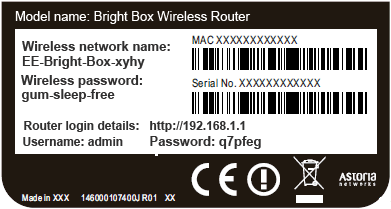
Now login to 192.168.1.1 or 192.168.0.1 or you may have different according to your router detail.
If your router doesn't have these type of information just check your router documentation. if you don't have that also just type ipconfig on command prompt you will get your default gateway, just type that on browser address kafe and log in. If you don't know your username and password just type admin on both places, Mostly all company uses admin as default username and password.
After you have the successfully login to your router just find DHCP and then DHCP Clients list. Now Copy the ip address of the user, you want to set bandwidth limit(wifi speed limit).
Now go to Bandwidth control and Control Settings. Then Enable Bandwidth Control option. Make sure you set your Engress Bandwidth(upload speed) and Ingress Bandwidth(download speed) to double the speed of your internet. Because the default value is 512kbps, if you don't change that it will split the speed from 512kbps for you and another user.
So make sure it's not less than your actual speed. Just enter anything above your actual internet speed. Like i have 5mbps but i have set for 10mbps just for extra precaution. (1000kbps = 1mbps)
Now move to Rules List and click on Add New.
Now paste the IP address in IP Range and set the Egrass Bandwidth speed and Ingrass Bandwidth speed and click save.
I have 5mbps connection so, I am setting set 1mbps for this user(192.168.0.103). Now, this guy will not get more than 1mbps speed. But I will get 4mbps + 1mbps(if his using or not using) which I am sharing with him. You can set the speed according to your internet speed. You can split the speed for other IP address also just add them the same way.
Also read: How to Limit High-speed internet
If you want to disable the limit bandwidth per ip just go to Bandwidth rule list and uncheck the enable option that's it. You can also allow only selective devices to access your wifi even if thousand people know your wifi password. But only those people will access your wifi who has your permission.
Hope you liked my this tutorial if you have any masalah or confused in any step. Just comment below we will reply you within the day.
If your router doesn't have these type of information just check your router documentation. if you don't have that also just type ipconfig on command prompt you will get your default gateway, just type that on browser address kafe and log in. If you don't know your username and password just type admin on both places, Mostly all company uses admin as default username and password.
After you have the successfully login to your router just find DHCP and then DHCP Clients list. Now Copy the ip address of the user, you want to set bandwidth limit(wifi speed limit).
Now go to Bandwidth control and Control Settings. Then Enable Bandwidth Control option. Make sure you set your Engress Bandwidth(upload speed) and Ingress Bandwidth(download speed) to double the speed of your internet. Because the default value is 512kbps, if you don't change that it will split the speed from 512kbps for you and another user.
So make sure it's not less than your actual speed. Just enter anything above your actual internet speed. Like i have 5mbps but i have set for 10mbps just for extra precaution. (1000kbps = 1mbps)
Now move to Rules List and click on Add New.
Now paste the IP address in IP Range and set the Egrass Bandwidth speed and Ingrass Bandwidth speed and click save.
I have 5mbps connection so, I am setting set 1mbps for this user(192.168.0.103). Now, this guy will not get more than 1mbps speed. But I will get 4mbps + 1mbps(if his using or not using) which I am sharing with him. You can set the speed according to your internet speed. You can split the speed for other IP address also just add them the same way.
Also read: How to Limit High-speed internet
If you want to disable the limit bandwidth per ip just go to Bandwidth rule list and uncheck the enable option that's it. You can also allow only selective devices to access your wifi even if thousand people know your wifi password. But only those people will access your wifi who has your permission.
Hope you liked my this tutorial if you have any masalah or confused in any step. Just comment below we will reply you within the day.





Comments
Post a Comment