All union bank of India users gets ready to activate your mobile banking. In this post, I will show you all the method you can use to activate union bank of India mobile banking.
Right now everyone wants to move toward cashless economy so I am trying to help in my way. I have also created few posts around mobile banking for other banks and this time I am covering union bank of India. So let’s see how you can activate your mobile banking.
That's mean it will take 24 hours then you will receive your mPIN via SMS. Then you can unduh UMobile app or you can use SMS based banking.
So that's it these are the methods you can use to activate your mobile banking. If you face any kind of masalah you can call 1800222244 toll-free number of union bank of India. You can also comment below and don't forget to subscribe our youtube channel and this blog.
Right now everyone wants to move toward cashless economy so I am trying to help in my way. I have also created few posts around mobile banking for other banks and this time I am covering union bank of India. So let’s see how you can activate your mobile banking.
How to Activate UBI Mobile Banking
There are few ways you can activate mobile banking on union bank of India. The first simple way is to fill up the online form and complete your mobile banking registration. Another simple method is to unduh the U-mobile app and sign up there. These two methods are best for me but you can also visit your union bank of India branch and activate your mobile banking. You can also visit your nearest ATM and register yourself with mobile banking. So these are the method we will show you step by step.Online Mobile Banking Registration
You can activate your mobile online by just filling the online registration form and submit it. After submitting the form you will see a message "Dear Customer, Your request for Mobile Banking registration has been accepted. You will be registered after one working day"That's mean it will take 24 hours then you will receive your mPIN via SMS. Then you can unduh UMobile app or you can use SMS based banking.
Register Mobile Banking using UMobile Application
You can also activate mobile banking using your mobile phone. you don't need to go anywhere you can do all the procedure with your mobile. so let's see the required steps.- First of unduh the UMobile app.
- Open the app and Enter your mobile number.
- Then you will receive 6 digit OTP via SMS, just enter that OTP for activation.
- Now Tap on login and Create 4 digit password.
- Then you will receive mPIN in SMS inbox. Select Change mPIN and enter the mPIN you received via SMS in the mPIN field. Then create the 4 digits new mPIN and confirm it.
- That's it now your mobile banking is activated.
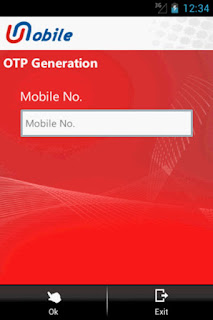
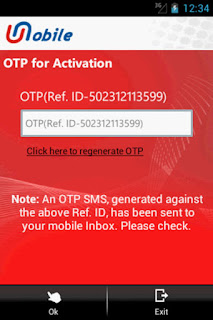
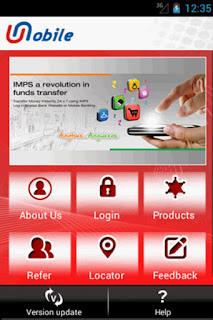
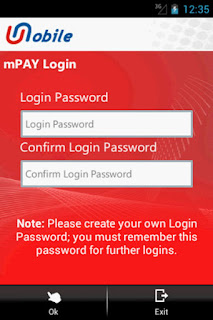
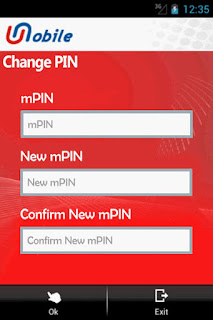
Activate Mobile Banking with UBI ATM
You can activate your mobile banking using union bank of India ATM. then you can use UMobile app or SMS based mobile banking.
- You can visit nearest union bank of India ATM and insert your ATM card and enter your pin.
- Then select Others option on the next screen just click on Mobile Payment.
- Now select UMobile and selection Registration
- Then enter your Mobile number and Confirm it
- That's it, now your mobile banking is activated. You will also receive an SMS containing your mPIN and UMobile app unduh link.

Comments
Post a Comment