SBI mobile banking is working since 2011 but still many people struggling to activate SBI mobile banking. Because they think it is so hard and you have to visit the bank to start it. The answer is no you don’t have to visit SBI bank to activate and start SBI mobile banking.
You can start your mobile banking from your mobile also. You can also start paying bills, recharge mobile using mobile banking. You just have to complete the registration process which I will show you step by step. In the process, you might need to visit SBI ATM to complete the registration process. Though it is not tough because there are many SBI ATM.
First of all, you have to send an SMS from your registered mobile which is connected to your SBI account.
Then you will receive an SMS containing User ID and MPIN
Now unduh and install SBI Freedom app: Android - iPhone - Windows - blackberry.
Then open the app and tap on Already have User ID and Default MPIN.
Optional: Though if you don't SMS you can also tap on Obtain User ID after that you have to accept the agreement. When you tap on accept you will receive MPIN via SMS. Then you will move to step 3 where you have to change your MPIN.
Now enter your User ID and MPIN. Your old MPIN is which you have just received in SMS. Then write 6 characters MPIN which you want to set as your new MPIN and then tap on Change.
Now you have to activate the User ID so tap on Activate
After few seconds you will receive a GPRS Activation key in your SMS inbox. You have to send that activation key to complete the GPRS Activation.
After completing GPRS Activation, Now you have 3 options to complete the registration process through SBI branch, SBI ATM, net banking. Let's see all three options.
When your mobile number display on ATM screen choose confirm and just take the slip coming from ATM.
Then you will receive the message on your mobile that your mobile banking registration process is complete and you can use all the services offered under mobile banking.
Just log into SBI net banking click on e-service tab and select State bank Freedom. Choose your account and click submit.
Now enter your User ID and MPIN and click continue.
That's it now your mobile registration is complete using net banking.
Now you can use State Bank Freedom app for your mobile banking. Hope you got this tutorial but if you have any issue. Don't be shy to comment below we will give you solution within 48 hours.
You can start your mobile banking from your mobile also. You can also start paying bills, recharge mobile using mobile banking. You just have to complete the registration process which I will show you step by step. In the process, you might need to visit SBI ATM to complete the registration process. Though it is not tough because there are many SBI ATM.
Start Mobile Banking in SBI Freedom App
Though the process is simple and it is divided into 2 stages. In the first stage, you have to generate user id and password and change the password. Then in the second stage, you have 2 option to complete the process. either you can visit ATM or if you have net banking then it will also enough to complete the process. Though it was the quick summary now let's see all the steps in detail.First of all, you have to send an SMS from your registered mobile which is connected to your SBI account.
MBSREG to 9223440000
Then you will receive an SMS containing User ID and MPIN
Now unduh and install SBI Freedom app: Android - iPhone - Windows - blackberry.
Then open the app and tap on Already have User ID and Default MPIN.
Optional: Though if you don't SMS you can also tap on Obtain User ID after that you have to accept the agreement. When you tap on accept you will receive MPIN via SMS. Then you will move to step 3 where you have to change your MPIN.
Now enter your User ID and MPIN. Your old MPIN is which you have just received in SMS. Then write 6 characters MPIN which you want to set as your new MPIN and then tap on Change.
Now you have to activate the User ID so tap on Activate
After few seconds you will receive a GPRS Activation key in your SMS inbox. You have to send that activation key to complete the GPRS Activation.
MBSGAC Activation Key to 9223440000
After completing GPRS Activation, Now you have 3 options to complete the registration process through SBI branch, SBI ATM, net banking. Let's see all three options.
Complete Registration at SBI Branch
You have to visit the SBI branch where you have the account. They will give you a form just fill it up and submit, your mobile banking will start immediately.
Complete Registration Via SBI ATM
Just visit nearest SBI ATM swipe your ATM card and select the option Mobile Registration >> Mobile banking. Then select the Registration and enter your mobile number and click yes.When your mobile number display on ATM screen choose confirm and just take the slip coming from ATM.
Then you will receive the message on your mobile that your mobile banking registration process is complete and you can use all the services offered under mobile banking.
Complete Registration via SBI net banking
If you have internet banking of SBI then you don't need to visit anywhere to complete the registration process.Just log into SBI net banking click on e-service tab and select State bank Freedom. Choose your account and click submit.
Now enter your User ID and MPIN and click continue.
That's it now your mobile registration is complete using net banking.

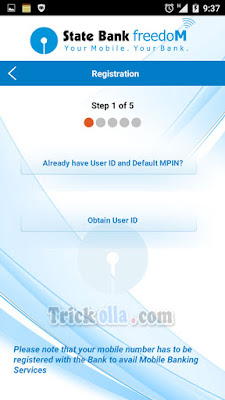
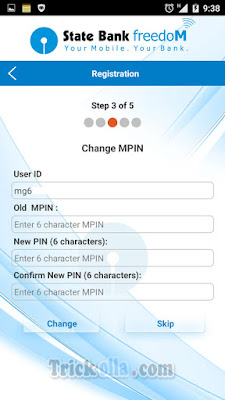
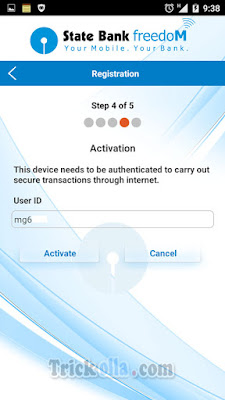


Comments
Post a Comment