One question always comes in our mind how to get any Wi-Fi password. Most people think you need some kind of black hat tool to do this. But you don’t need any software to find the Wi-Fi password. The only thing you have to do is just seat on the computer which is connected to that Wi-Fi.
Also read: Find Your own WiFi password
Though these days WiFi is free in school,college and work places. Mostly in school, college no one want to share it because they don’t want to share the speed with you. So you can simply ask directly from admin or use this trick silently only if WiFi is free to use in your place.
In another case, if your pc was connected to a Wi-Fi and someone has disconnected it and now you forgot the password. Then it is the best way to get any Wi-Fi password without any app. actually you don’t have to be a computer engineer you just need to know few CMD commands which I will show you in this post. So let’s not wait and straight jump on to the tutorial.
Also read: Find Wifi Password with Android
Also read: Find Your own WiFi password
Though these days WiFi is free in school,college and work places. Mostly in school, college no one want to share it because they don’t want to share the speed with you. So you can simply ask directly from admin or use this trick silently only if WiFi is free to use in your place.
In another case, if your pc was connected to a Wi-Fi and someone has disconnected it and now you forgot the password. Then it is the best way to get any Wi-Fi password without any app. actually you don’t have to be a computer engineer you just need to know few CMD commands which I will show you in this post. So let’s not wait and straight jump on to the tutorial.
Find Any WiFi Password Using CMD
Before we proceed to step by step method I want you to read the note below very carefully.Also read: Find Wifi Password with Android
Note: This method is only created for educational purposes and we don’t recommend using this trick on others WiFi without their permission. Use this method only to find your own WiFi Password.
Open Command Prompt in run as administrator
Now type the command netsh wlan show profiles and press enter. Then you will see all the available WiFi name.
After that type netsh wlan show profiles wifi-name key=clear and press enter.
There you go key content is holding your wifi password for example mine is Geekygee your will be different.
So from now you can find any Wi-Fi password using this method from your computer without any software. As you saw we only used 2 CMD commands and that’s it.
Also read: Change Wifi password and username
If you want more tutorial like this don’t forget to subscribe our blog and we also have a Hindi YouTube channel you can subscribe that as well. Then daily you will get awesome tricks and tips in English and Hindi both languages.
Now type the command netsh wlan show profiles and press enter. Then you will see all the available WiFi name.
After that type netsh wlan show profiles wifi-name key=clear and press enter.
There you go key content is holding your wifi password for example mine is Geekygee your will be different.
So from now you can find any Wi-Fi password using this method from your computer without any software. As you saw we only used 2 CMD commands and that’s it.
Also read: Change Wifi password and username
If you want more tutorial like this don’t forget to subscribe our blog and we also have a Hindi YouTube channel you can subscribe that as well. Then daily you will get awesome tricks and tips in English and Hindi both languages.


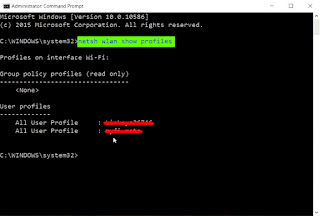
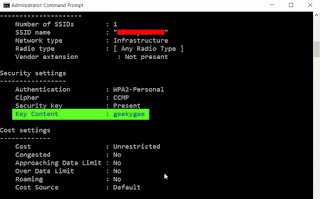
Comments
Post a Comment