Finally, iOS 10 is available for public, you can just check the system update on your iPhone, iPad, iPod to iOS 10. If Update is available on your device just press the update button that’s it. But if it does not see any updates for your device then you can manually update to iOS 10 using iTunes and IPSW file.
One thing I always say to people that always make a backup before doing something that is risky. Yes, there is a risk of bricking your iOS device. If something goes wrong. But if you have the backup you can easily restore your device to normal. That is why before this post I have written a post on How to backup your iOS device before installing iOS 10. You can read that then update your iPhone, iPod, or iPad. Now let’s see how you can do it manually.
Also See : Enable Siri for any iOS 10 apps
Now you have to IPSW file appropriate to your device all links are given below.
iPhone 5 (GSM)
iPhone 5c (CDMA)
iPhone 5c (GSM)
iPhone 5s (CDMA)
iPhone 5s (GSM)
iPhone 6
iPhone 6 Plus
iPhone 6s
iPhone 6s Plus
iPhone 7
iPhone 7 Plus
iPhone SE
iPad (4th generation GSM)
iPad (4th generation WiFi)
iPad mini 2 (WiFi)
iPad mini 2 (CDMA)
iPad mini 3 (China)
iPad mini 3 (WiFi)
iPad mini 3 (Cellular)
iPad mini 4 (WiFi)
iPad mini 4 (Cellular)
iPad Air 2 (6th generation Cellular)
iPad Air (5th generation WiFi + Cellular)
iPad Air (5th generation WiFi)
iPad Air (5th generation CDMA)
12.9-inch iPad Pro (Cellular)
9.7-inch iPad Pro (WiFi)
9.7-inch iPad Pro (Cellular)
After completing the downloading open iTunes and connect your iOS device using USB cable. Now select your device.
You will see a Restore iPhone button but before pressing it. You have to press and hold a button depend on your operating system you are using. For Mac user press and hold Alt key and Windows users press and hold Shift key then click the Restore iPhone button.
It will open the file explorer just navigate to downloaded IPSW file and select it. Then it will start the updating process. It's a long process so it will take some time to update your iPhone, iPad, iPod Touch. You will see the updating process on your device screen.
Hope you liked the tutorial don't forget to share this tutorial. If you face any dilema just comment below.
One thing I always say to people that always make a backup before doing something that is risky. Yes, there is a risk of bricking your iOS device. If something goes wrong. But if you have the backup you can easily restore your device to normal. That is why before this post I have written a post on How to backup your iOS device before installing iOS 10. You can read that then update your iPhone, iPod, or iPad. Now let’s see how you can do it manually.
Install iOS 10 manually using IPSW
Before anything else you have to turn off the Find My iPhone feature from your device. You can find it on “Settings >> iCloud >> Find My iPhone” just toggle it off.Also See : Enable Siri for any iOS 10 apps
Now you have to IPSW file appropriate to your device all links are given below.
Unduh iOS 10 IPSW file For iPhone
iPhone 5 (CDMA)iPhone 5 (GSM)
iPhone 5c (CDMA)
iPhone 5c (GSM)
iPhone 5s (CDMA)
iPhone 5s (GSM)
iPhone 6
iPhone 6 Plus
iPhone 6s
iPhone 6s Plus
iPhone 7
iPhone 7 Plus
iPhone SE
Unduh iOS 10 IPSW file for iPad
iPad (4th generation CDMA)iPad (4th generation GSM)
iPad (4th generation WiFi)
Unduh iOS 10 IPSW file for iPad Mini
iPad mini 2 (WiFi + Cellular)iPad mini 2 (WiFi)
iPad mini 2 (CDMA)
iPad mini 3 (China)
iPad mini 3 (WiFi)
iPad mini 3 (Cellular)
iPad mini 4 (WiFi)
iPad mini 4 (Cellular)
Unduh iOS 10 IPSW file for iPad Air
iPad Air 2 (6th generation WiFi)iPad Air 2 (6th generation Cellular)
iPad Air (5th generation WiFi + Cellular)
iPad Air (5th generation WiFi)
iPad Air (5th generation CDMA)
Unduh iOS 10 IPSW file for iPad
12.9-inch iPad Pro (WiFi)12.9-inch iPad Pro (Cellular)
9.7-inch iPad Pro (WiFi)
9.7-inch iPad Pro (Cellular)
Unduh iOS 10 IPSW file for iPod Touch
After completing the downloading open iTunes and connect your iOS device using USB cable. Now select your device.
You will see a Restore iPhone button but before pressing it. You have to press and hold a button depend on your operating system you are using. For Mac user press and hold Alt key and Windows users press and hold Shift key then click the Restore iPhone button.
It will open the file explorer just navigate to downloaded IPSW file and select it. Then it will start the updating process. It's a long process so it will take some time to update your iPhone, iPad, iPod Touch. You will see the updating process on your device screen.
Hope you liked the tutorial don't forget to share this tutorial. If you face any dilema just comment below.

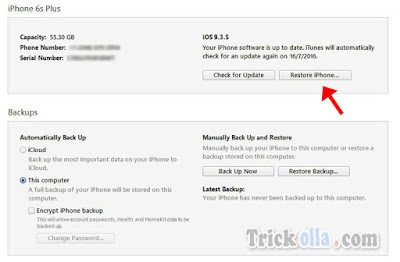
Comments
Post a Comment